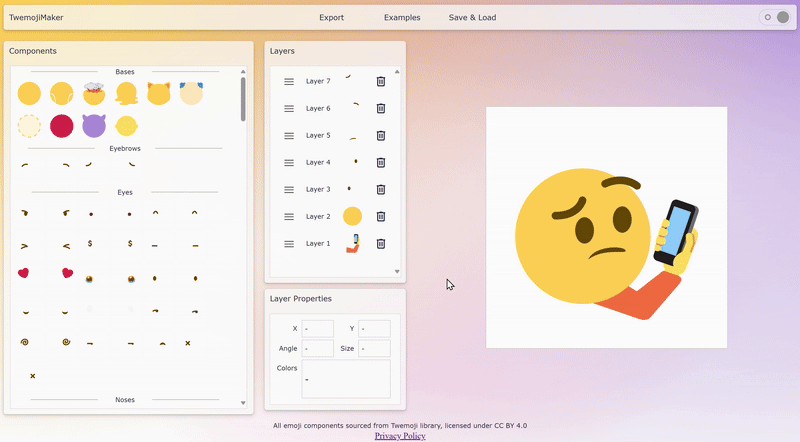Twemoji Maker Layout
-
Menu Bar
The Menu Bar lets you save, load, delete, and export projects you work on.
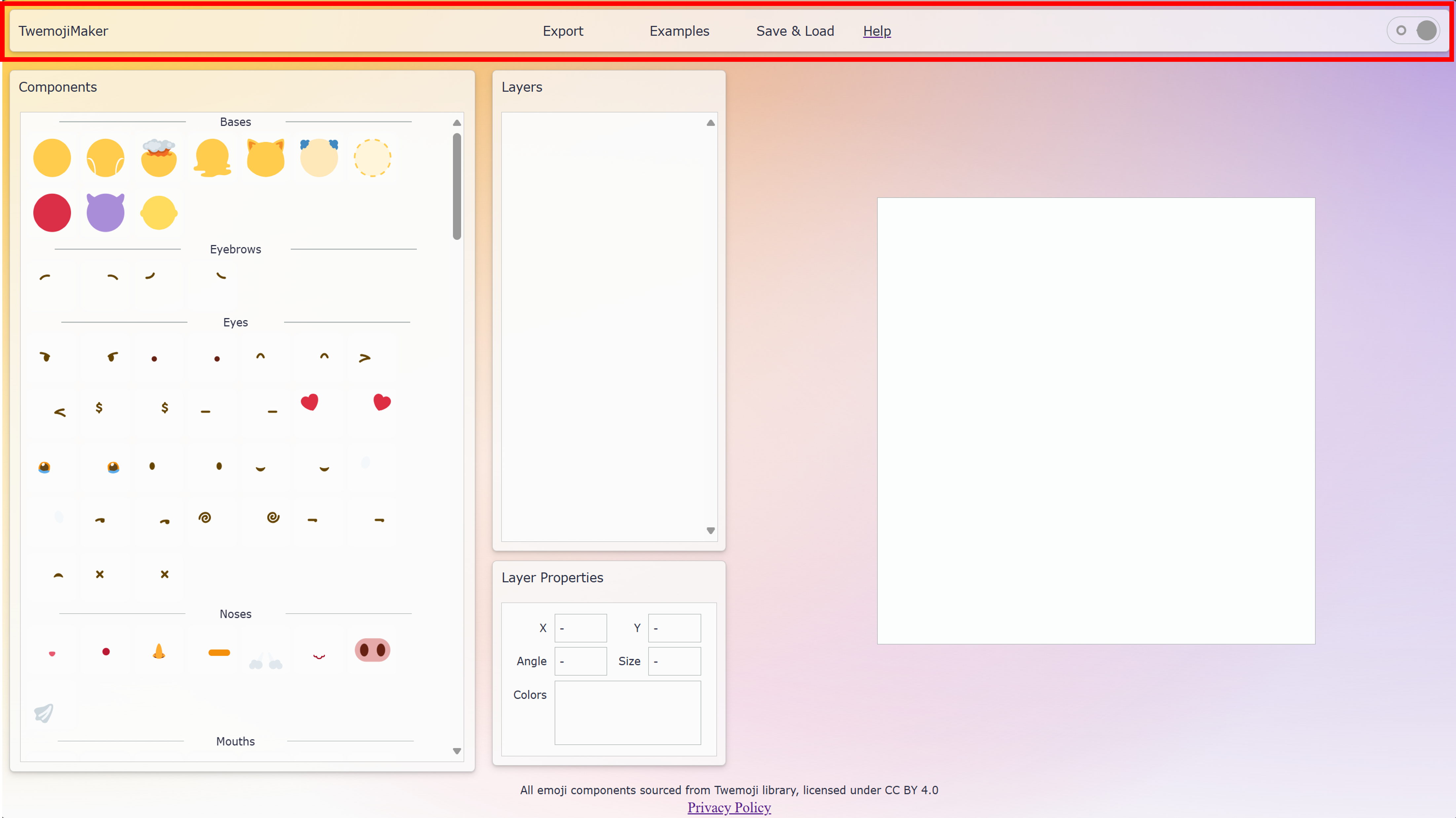
-
Components Panel
The Components Panel loads all of the emoji parts that you can add to your project.
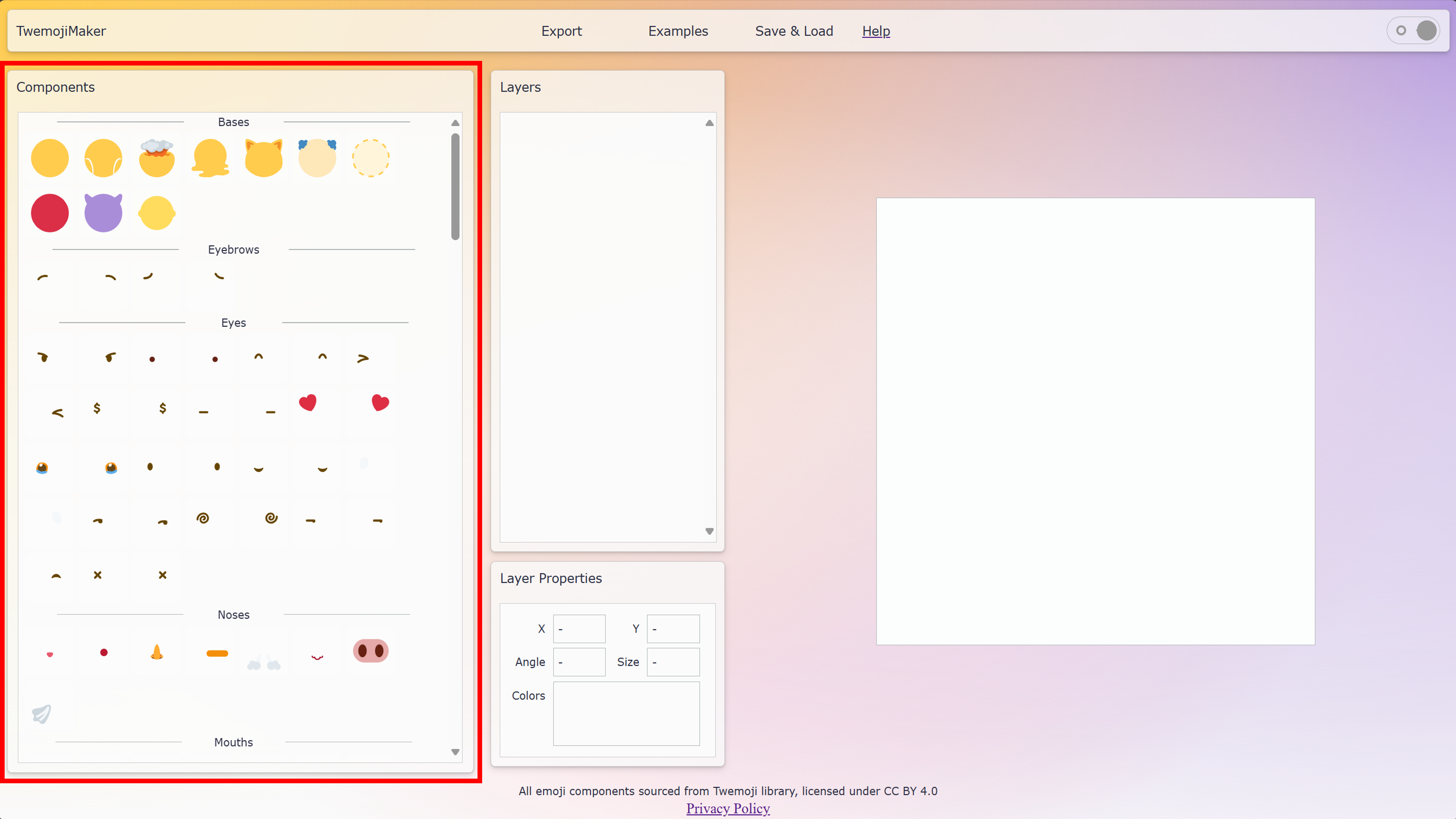
-
Layers Panel
The Layers Panel shows you all components currently in the canvas.
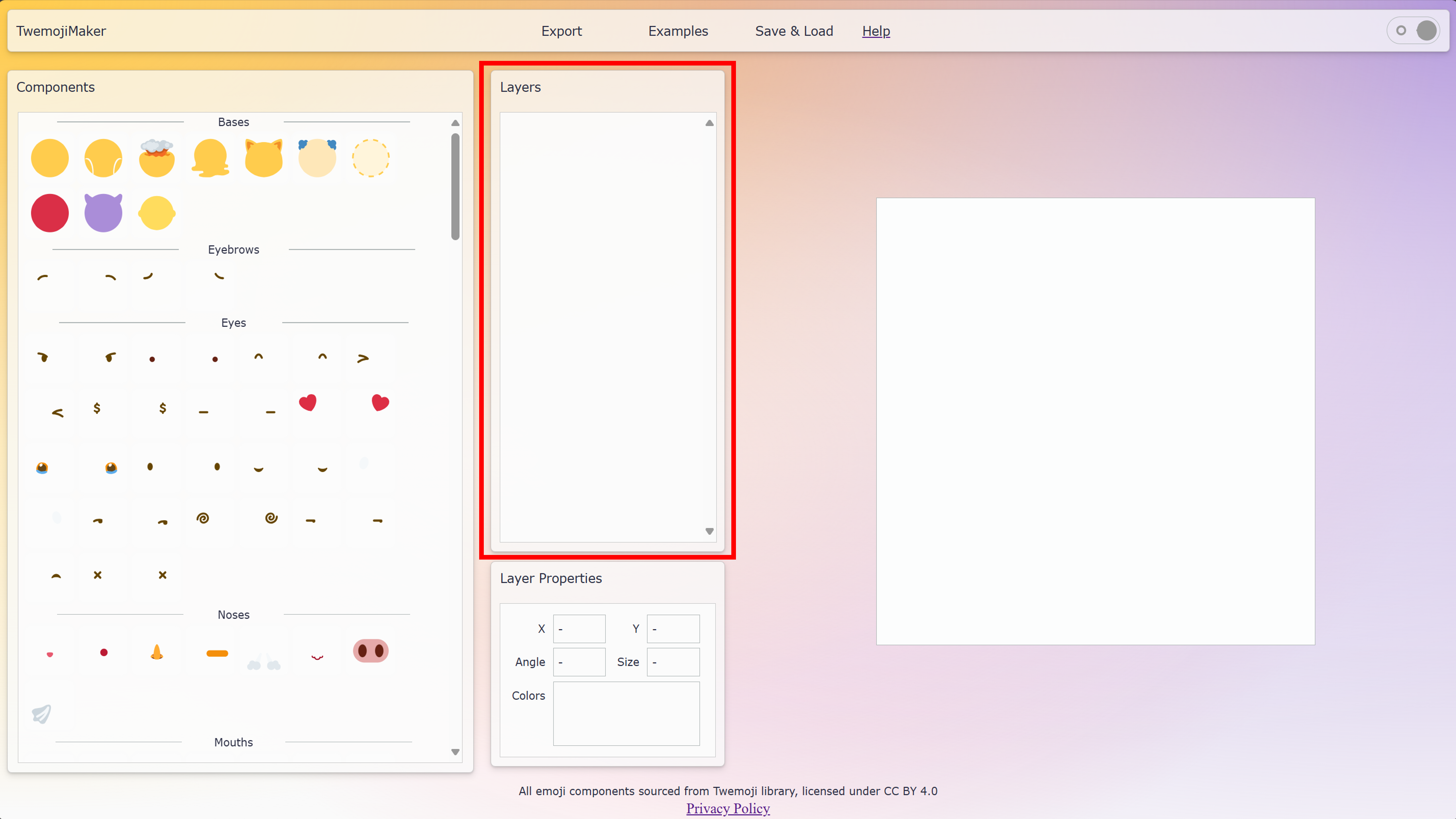
-
Layer Properties Panel
The Layer Properties Panel shows you the position, rotation angle, size, and colors of the component you are currently editing.
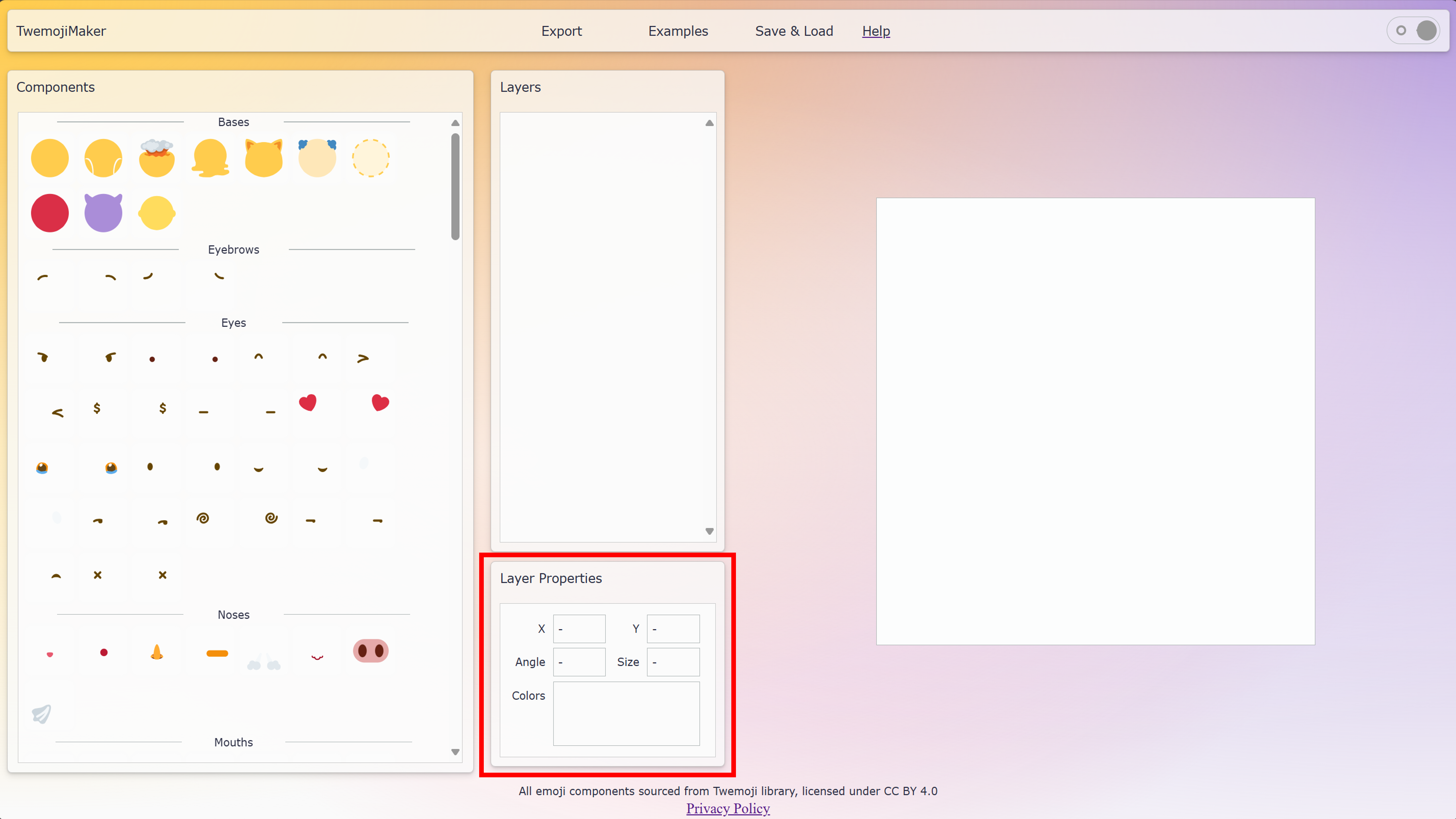
-
Canvas
The Canvas shows you the emoji that you are currently working on.
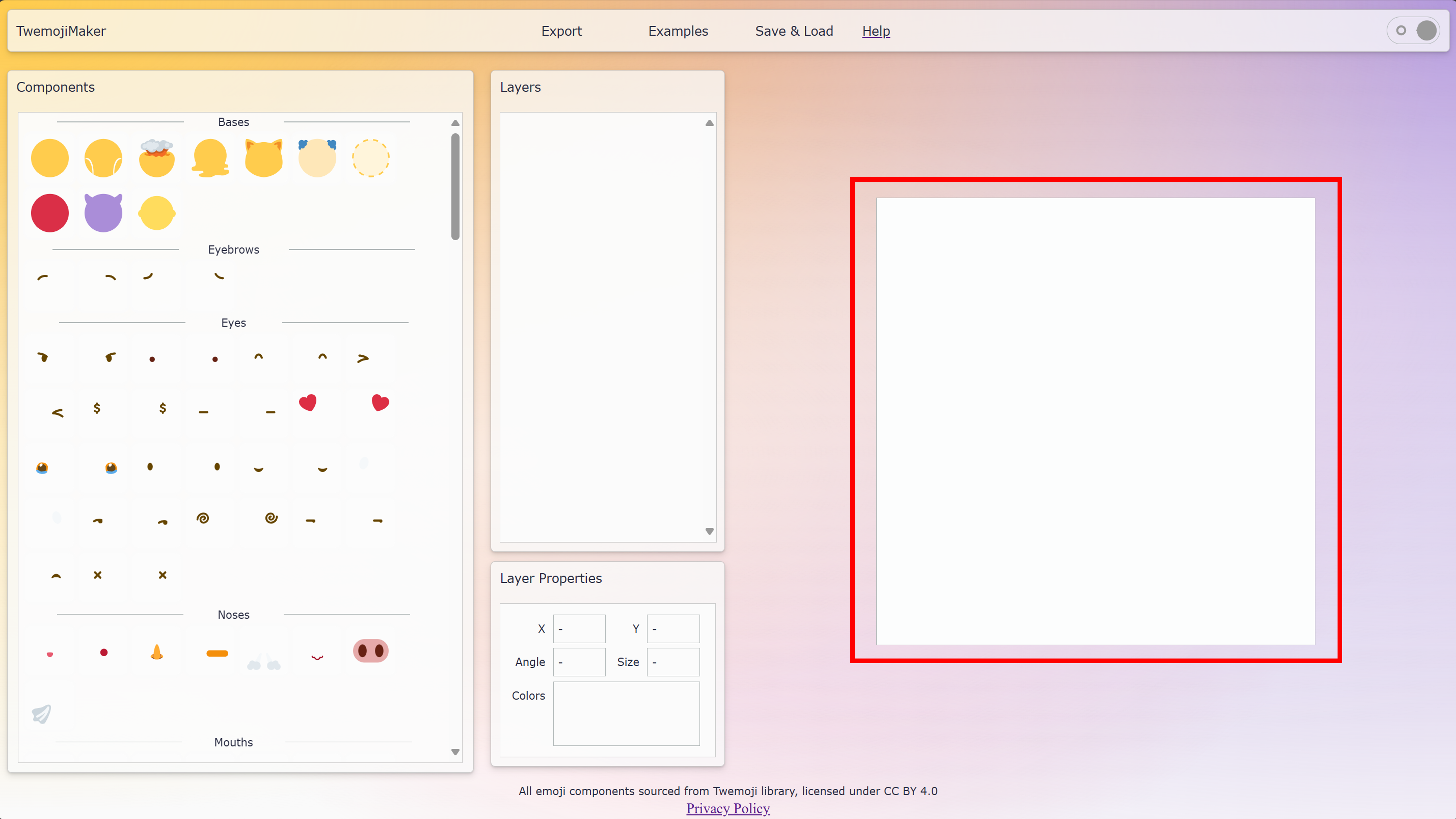
Adding and Removing Components
Adding a Component
To add a component from the Components Panel to the Canvas, click or tap on the component that you want to add to the Canvas.
Removing a Component
To remove a component from the Canvas, either:
- Click the components delete button in the Layer Properties Panel
- OR
- Right click the component you want to delete in the Canvas, and then click the Delete Button component in the pop-up menu.
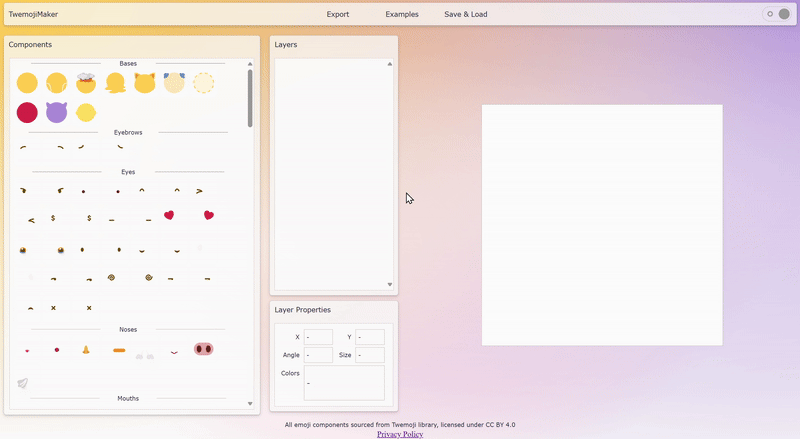
Editing a Component
-
Changing Component Order
To change the order of components in the emoji, click and drag the three horizontal bars up or down in the Layer Properties Panel.
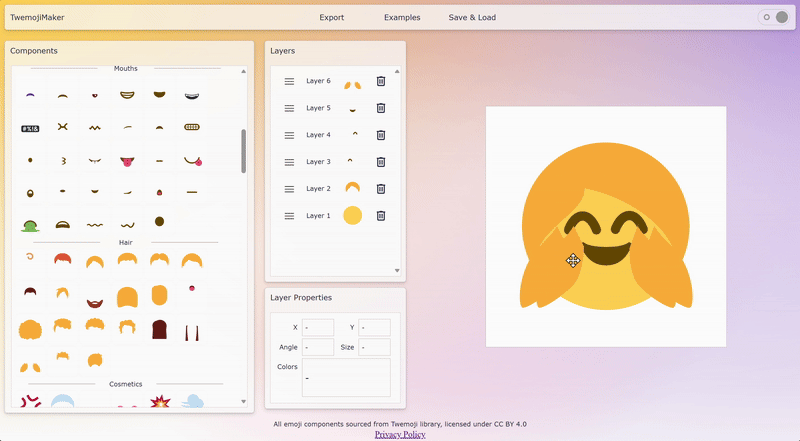
-
Moving a Component
To move a component around the Canvas, either click and drag OR tap and drag the component you want to move in the Canvas.
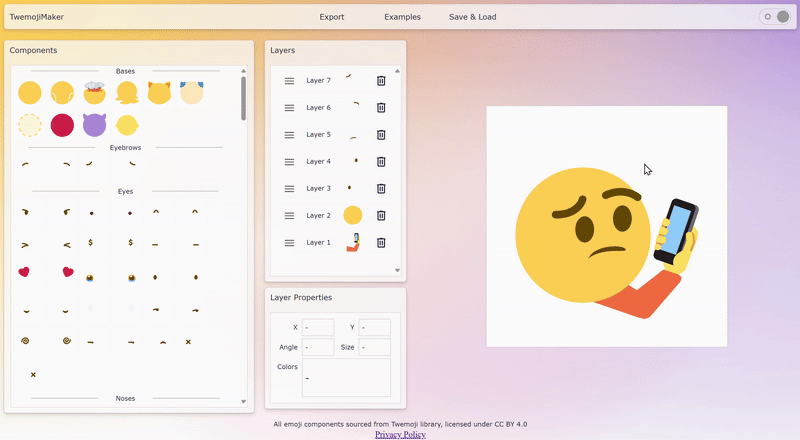
-
Rotating a Component
To rotate a component in the Canvas, click or tap on the component you want to rotate in the canvas. Then, click and drag or tap and drag the rotate circle to rotate the component.
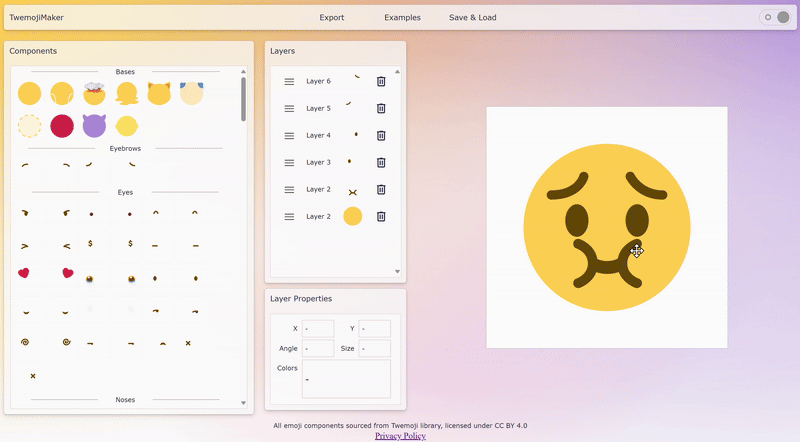
-
Resizing a Component
To resize a component in the Canvas, click or tap on the component you want to resize in the canvas. Then, click and drag or tap and drag the resize circle to resize the component.
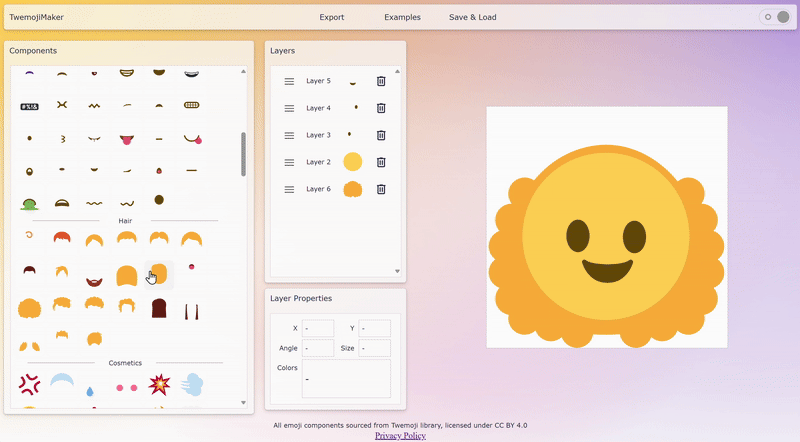
-
Mirroring a Component
To mirror a component either horizontally or vertically, right click on the component you want to mirror. Then select "Flip Horizontal" or "Flip Vertical" from the pop up menu.
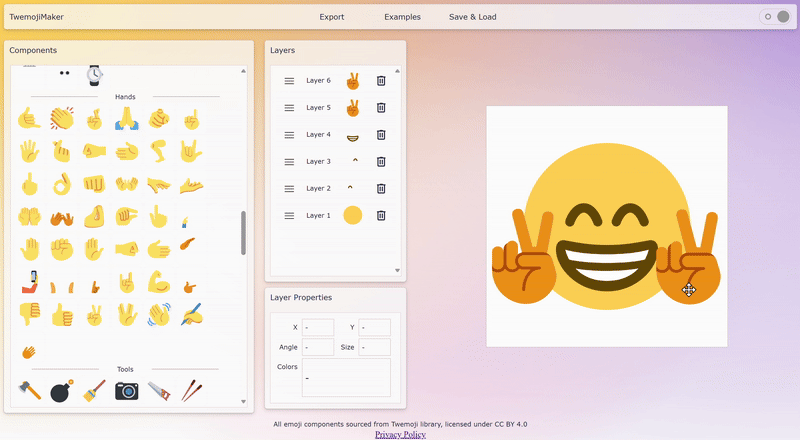
-
Changing a Component's Color
To change the color of part of a component in the Canvas, first click or tap on the component you want to change the colors of. Then, select the color you wish to change in the "Colors" section of the Layer Properties Panel.
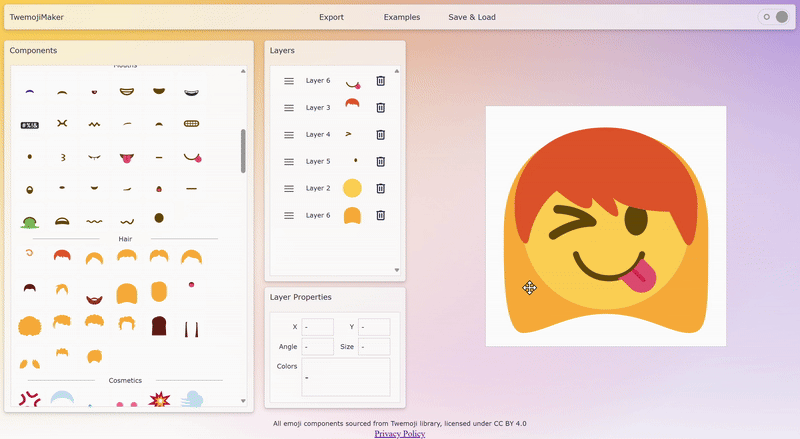
Managing Projects
-
Saving a Project
To save a project to your browser so you can work on it more later, hover or tap on the "Save & Load" menu button in the Menu Bar. Then, select the "Save Project" button from the dropdown menu. In the pop-up menu, select an existing project to over-write OR enter a name in the text bar to create a new project. Select the "Save" button to save your Canvas to your browser.
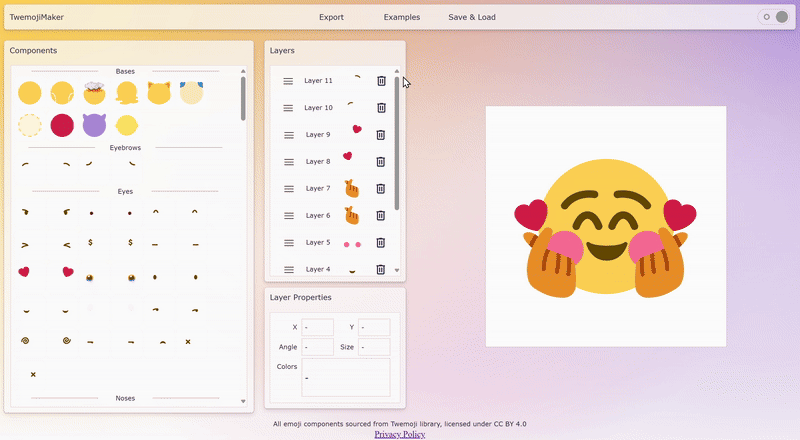
-
Loading a Saved Project
To load a project you were working on, hover or tap on the "Save & Load" menu button in the Menu Bar. Then, select the "Delete Project" button from the dropdown menu. In the pop-up menu, you will see all projects you have saved to your web browser that you can delete. Select an existing project and click or tap the "delete" button to permanently delete the project from your browser.
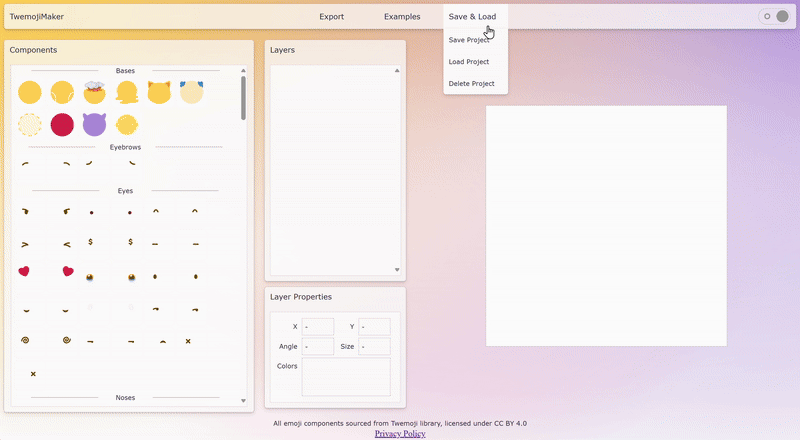
-
Deleting a Saved Project
To delete a project you have saved to your browser, hover or tap on the "Save & Load" menu button in the Menu Bar. Then, select the "Load Project" button from the dropdown menu. In the pop-up menu, you will see all projects you have saved to your web browser that you can load. Select an existing project and click or tap the "load" button to populate the project into your Canvas.
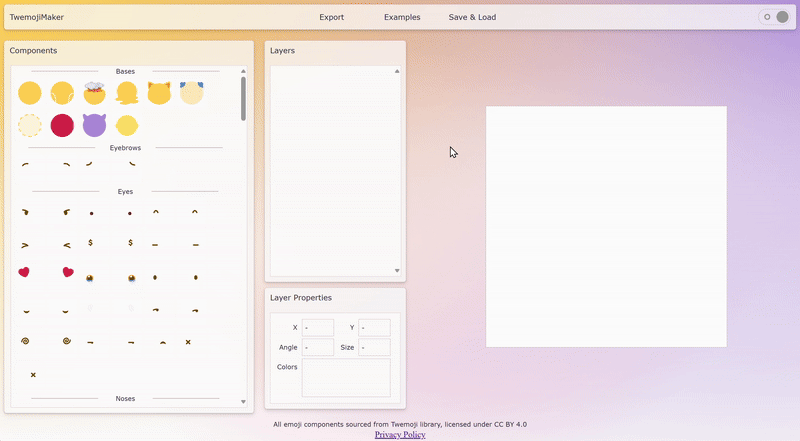
Exporting Projects
To download the canvas as a PNG image or SVG file, hover or click on the "Export" button in the Menu Bar. Then, select one of the options from the dropdown menu. You can download the Canvas as a PNG image in the size 28x28 pixels, 112x 112 pixels, and 512x512 pixels.